Background – Teaching APCSA
This year I taught AP Computer Science A for the first time. This has been a rewarding experience, and it has challenged me as both a programmer and a teacher. My biggest goal for this class was to make it feel intuitive – I wanted to make sure that students focused on developing a conceptual understanding of the course concepts and didn’t get too bogged down by Java syntax. I implemented a lot of “Unplugged” lessons and tried to let students discover concepts on their own.
At about the same time, I bought a 3D printer. I’ve loved the experience of learning about 3D printing and have been studying OpenSCAD and CADQuery. So far I like CADQuery better – but I’ll write more about that in a separate post.
As we started our unit about searching and sorting algorithms, I realized that it was going to take some creative instruction to help my students develop intuitive understandings of each of these algorithms. I found a great unplugged lesson plan from CS Unplugged. I highly recommend keeping a physical copy of their book on hand, but their lessons are all posted online too. You can find their sorting lesson on CS Unplugged here.
Before this, I’ve used decks of cards to teach sorting, but I’ve found that students had trouble following the directions – when students can see all of the cards (or can remember face-down cards they’ve peeked at before), they have trouble going through the pairwise comparisons in the algorithms. The original lesson from CS unplugged gets around this by using film canisters filled with sand and comparing their weights with balance scales. The film canisters are all visually identical so students are forced to use the scale to compare them.
Designing and Printing Manipulative For Class
I wanted to use this lesson in my class, but I don’t think I’ve seen a film canister in the past 20 years, and I was surprised to learn that my school has no balance scales. This sounded like a great opportunity to use my new 3D printer. I downloaded and printed a few balance scales from other creators online before settling on this one from Build_Something_Amazing on Thingiverse. I liked this scale because it was simple, rugged, and used relatively little filament (see some of my specific thoughts about print settings in my comment on the Thingiverse page)
I had trouble finding a good model that we could use for sorting, so I made my own. I designed a set of 8 cubes that look similar but have different infill percentages. The weight difference between each cube and the next heaviest is about 0.5 grams. This weight difference is small enough that students can’t tell the difference when they hold the cubes in their hands, but large enough that the scale clearly tells which is heavier. To help students check their work, I also added a raised letter to each cube. There was a little bit of a drawback to this decision – students eventually memorized the correct order and found themselves taking shortcuts once they knew what the answer was. I published my sorting cubes on Printables here.
Results
I printed 12 sets: each set included a balance scale and 8 cubes, and I made sure that the sets were all identical (The cubes in each set matched, so cube D was the heaviest cube in each set, etc). One full set took about 115 grams of filament, so 12 sets totaled about 1.3kg of filament (which cost me ~$33) and took 54 hours of printer time.
Before officially teaching any of the algorithms, I followed most of the instructions in the CS Unplugged lesson plan – I gave students a chance to intuit and refine their own procedures for operations like finding the heaviest cube, and sorting the cubes in order by weight. When students shared out with the class, we found that many students had already intuited algorithms that were very similar to Selection Sort and Insertion Sort and at that point we just needed to learn those algorithms’ names!
Finally, at the end of the unit we used these manipulatives for review. I made a review video and posted it on Youtube here , and students did a class project where each made their own similar video using everyday objects like pencils of different lengths.
As a bonus – these scales were fun to fiddle with! I left them sitting out in my classroom for a few weeks and found that lots of people wanted to play with them. I ended up having mini discussions about sorting with students who aren’t in my class, administrators, and volunteers for afterschool programs. These are exactly the kind I conversations I love to have as I work to encourage more students to sign up for my CS classes.
I’m very happy with how these lessons turned out, and I believe that my students have a better understanding of these algorithms because they started by exploring and discovering the ideas on their own. I hope these resources will be helpful for other APCSA classes in the future!
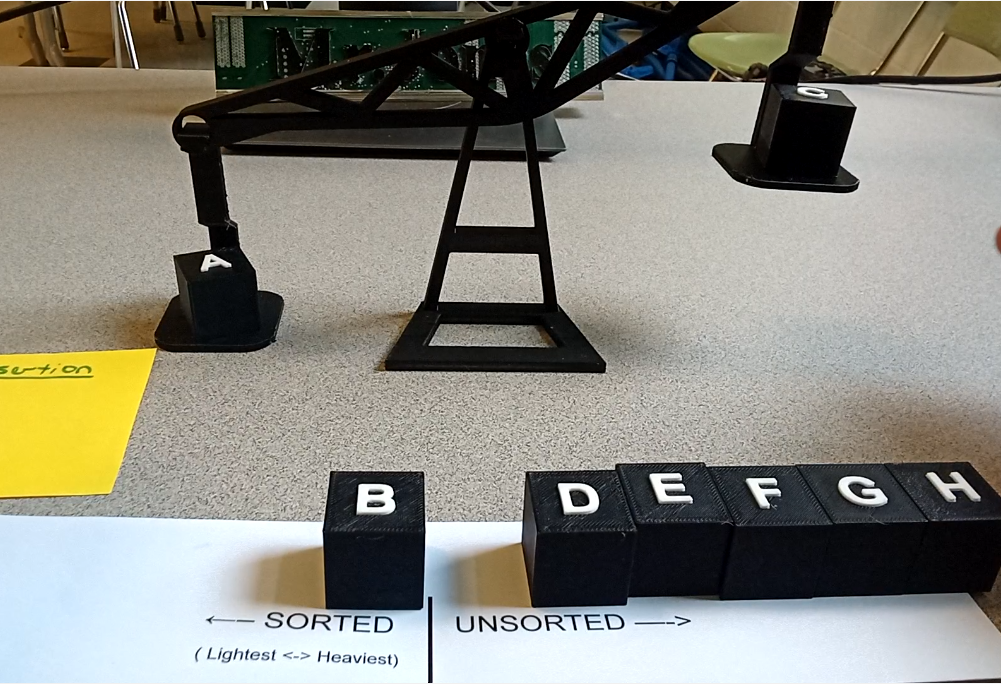


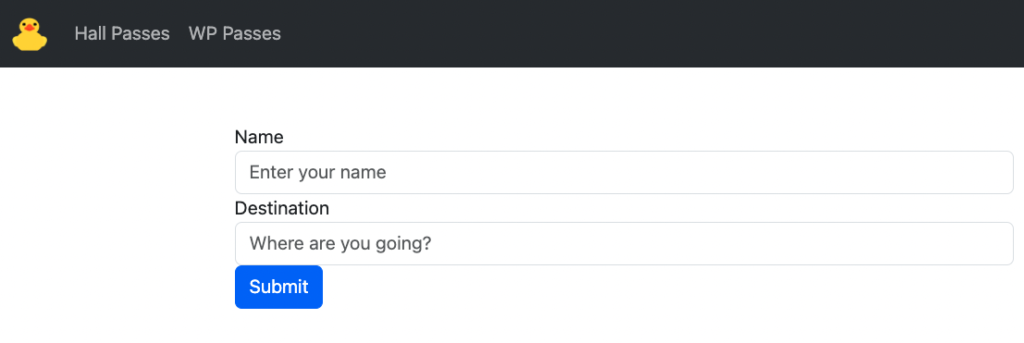




 We loaded our bikes up on the car, drove to Virginia Beach and through Sandbridge, and parked our cars overnight at Little Island State Park. Then we loaded up all of our gear on the bikes, and rode in through Back Bay, past the False Cape visitor center, and on to campsite number 12. All together, the ride in (
We loaded our bikes up on the car, drove to Virginia Beach and through Sandbridge, and parked our cars overnight at Little Island State Park. Then we loaded up all of our gear on the bikes, and rode in through Back Bay, past the False Cape visitor center, and on to campsite number 12. All together, the ride in (









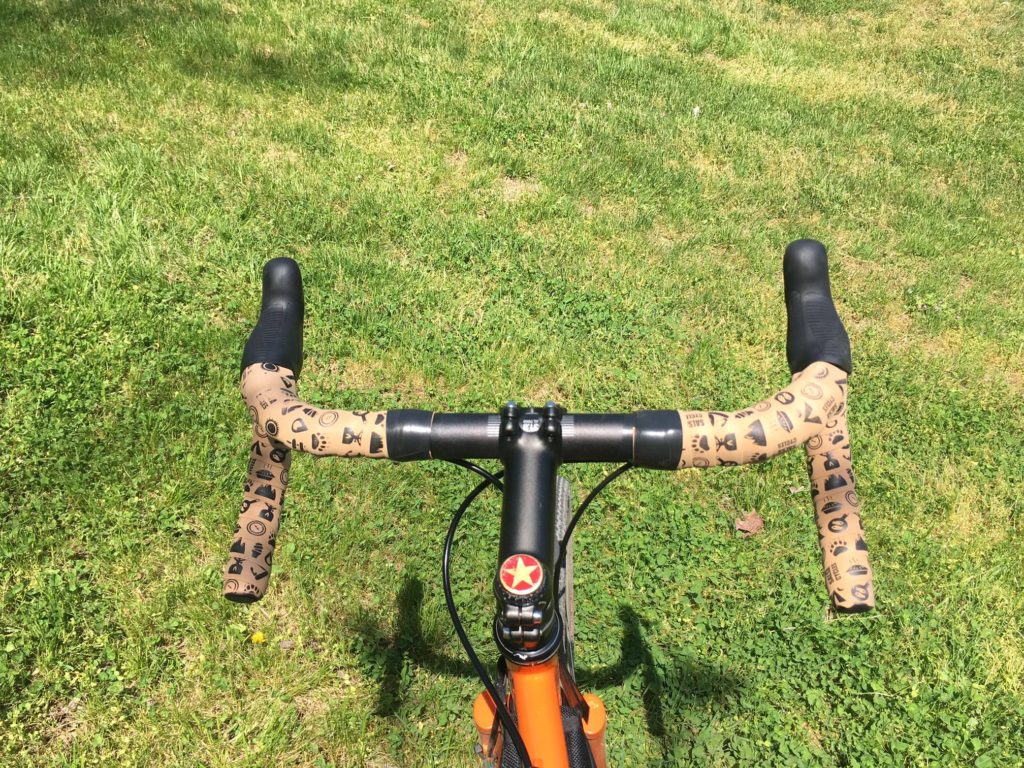 I had fun with the details: I wrapped the Salsa Cowbell handlebars in Salsa’s “Glyph” Tape and added a bottle cap from a favorite local brewery to the headset cap.
I had fun with the details: I wrapped the Salsa Cowbell handlebars in Salsa’s “Glyph” Tape and added a bottle cap from a favorite local brewery to the headset cap.

